Conversion tracking is a vital tool in Google Ads that helps advertisers understand how well their ads drive valuable actions like sales, leads, or sign-ups. By setting up conversion tracking, you can gain insights into which keywords, ads, and campaigns are effectively contributing to your business goals.
This guide will take you through the steps to set up Google Ads conversion tracking effectively.
Let’s dive in!
Step 1: Create A Conversion Action In Google Ads
Setting up Google Ads conversion tracking is crucial to understanding how your ads drive valuable actions. The first step is to define what constitutes a conversion for your business. Google Ads allows you to track various types of conversions based on your goals, including:
- Sales: Track completed purchases on your website.
- Leads: Track form submissions, calls, or other lead-generating actions.
- Sign-ups: Track new account registrations or newsletter subscriptions.
Once you decide on the type of conversion you want to track, follow these steps:
1. Log in to your Google Ads account and navigate to tools and settings in the top menu.
2. Under the “measurement” section, select conversions.
3. Click on the + new conversion action button.
4. Choose the conversion type that matches your goal (e.g., website, app, phone call).
5. Fill in the required details for your conversion action, including the name, value, and other settings based on your business needs.
Step 2: Choose A Conversion Tracking Method
Once you’ve set up your conversion action, it’s time to choose a tracking method. Google Ads conversion tracking provides multiple options for tracking conversions, each suited for different setups:
- Google tag manager: GTM is a versatile tool for managing tags without needing to modify website code directly. Using GTM to manage your Google Ads conversion tracking tags is ideal if you have multiple tracking tags or if you’re tracking conversions across multiple platforms.
- Google ads conversion tracking tag: This is a straightforward option where you directly add the Google Ads tracking code (known as a “tag” or “pixel”) to your website or landing page. This method is ideal if you’re only tracking conversions within Google Ads.
- Third-party integrations: Tools like RedTrack offer third-party integration options for managing conversion tracking across multiple ad platforms. RedTrack and other third-party platforms help simplify tracking when you’re using multiple ad networks or require a consolidated tracking solution.
Step 3: Install The Conversion Tracking Tag
Now that you have chosen your tracking method, you’ll need to install the Google Ads conversion tracking tag on your website or landing page.
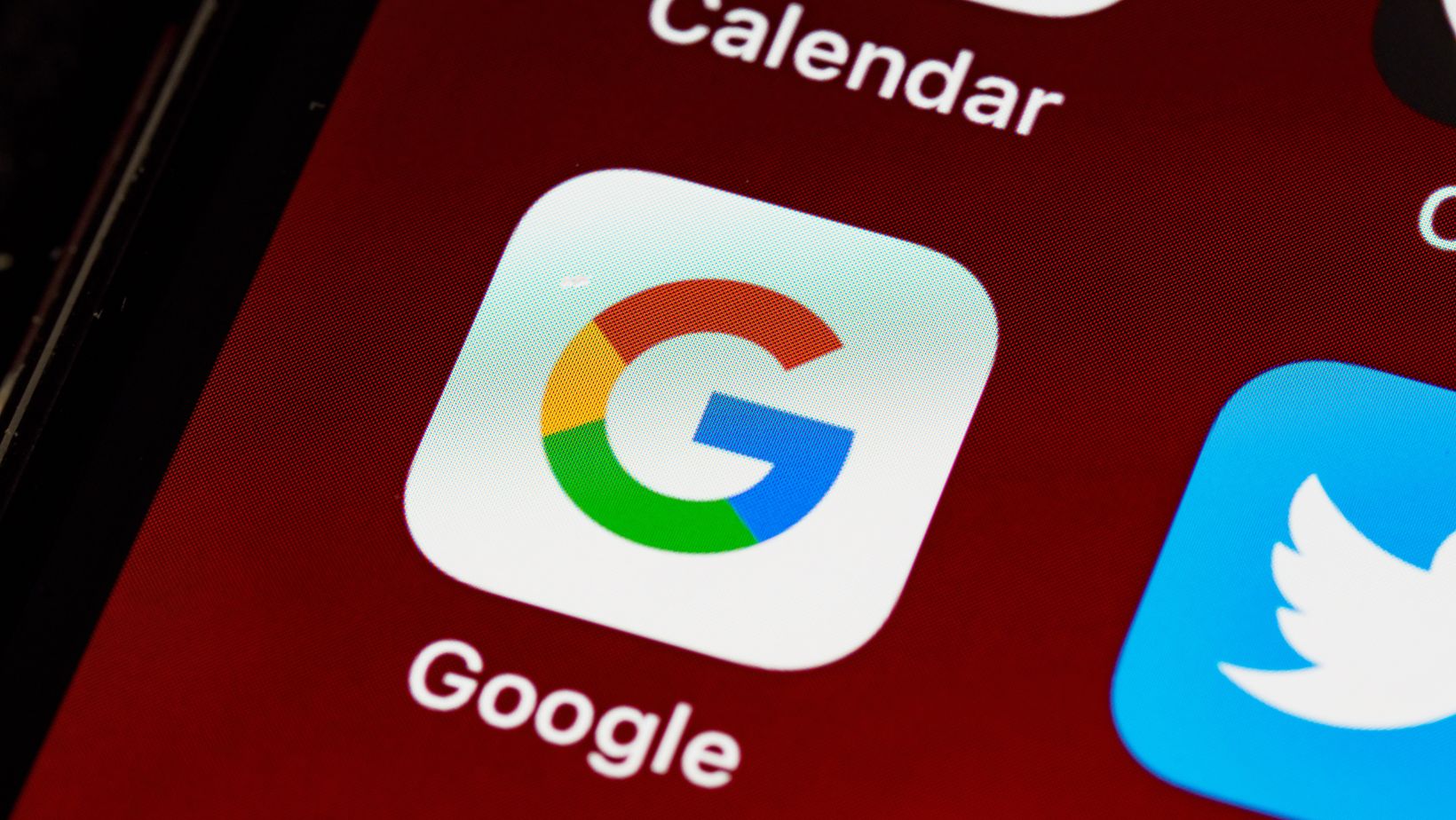
- Add the tag: If you’re using Google Tag Manager, create a new tag for Google Ads conversion tracking. Select “Google Ads conversion tracking” as the tag type, and enter the conversion ID and label (available in your Google Ads account). If you’re adding the Google Ads tag directly, copy the code provided in Google Ads and paste it into the HTML of the relevant page on your site.
- Verify tag installation: To confirm that the tag is installed correctly, use Google Tag Assistant or the “tag preview” feature in Google Tag Manager. This helps ensure that the tag is firing correctly and capturing data accurately.
Step 4: Set Up Conversion Tracking In Google Ads
After installing the conversion tag, you’ll need to link the conversion action to your ad campaigns to track and optimize your ads effectively.
- Link conversion action to campaign: In your Google Ads account, navigate to the “campaigns” tab. Select the campaigns you want to track for conversions, and apply the conversion action(s) you created in Step 1.
- Set conversion value (optional): If you know the average value of each conversion, you can enter a value for the conversion action. This allows Google Ads to report on the monetary value of each conversion, helping you track the ROI of your campaigns more accurately.
Step 5: Configure Conversion Tracking Settings
Google Ads conversion tracking allows you to customize the settings based on your business needs.
Set Conversion Window: The conversion window is the period during which a conversion is tracked after a user clicks an ad. You can set the window to anywhere from 1 to 90 days, with 30 days being the default. Choose a window that matches the buying cycle of your product or service.
Choose an Attribution Model: Google Ads offers various attribution models, such as last-click, first-click, linear, time decay, and data-driven. Each model distributes conversion credit differently across the user journey. Select an attribution model that aligns with how you want to assess each touchpoint’s contribution.
Step 6: Test And Verify Conversion Tracking
Testing is crucial to confirm that your tracking setup is accurate and reliable.

Perform test conversions on your website by interacting with the ads or landing pages and completing the conversion action. This helps confirm that the conversion action is being tracked correctly.
Once test conversions appear in your Google Ads account, check the data for accuracy. Ensure that conversions are counted only once per action (if that’s the setting you chose) and that values are correctly attributed.
Step 7: Monitor And Optimize Conversion Tracking
Once your tracking is live and functional, it’s important to monitor and optimize your campaigns based on conversion data.
- Track conversion data in Google Ads: Regularly review the conversion metrics in your Google Ads account to gauge how well each campaign, ad group, and keyword performs in terms of driving conversions. Pay attention to conversion rate, cost per conversion, and total conversions.
- Adjust campaigns for better ROI: Use conversion data to make data-driven adjustments to your bids, ad placements, and budgets. Focus on high-performing keywords and ads to maximize ROI, and consider testing new strategies for keywords or audiences that aren’t converting as well.
Conclusion
Setting up Google Ads conversion tracking is essential for any business looking to measure the impact of their advertising efforts.
With the right tracking setup, monitoring, and optimization, you can maximize the return on investment of your Google Ads campaigns and ensure they align with your business goals.

