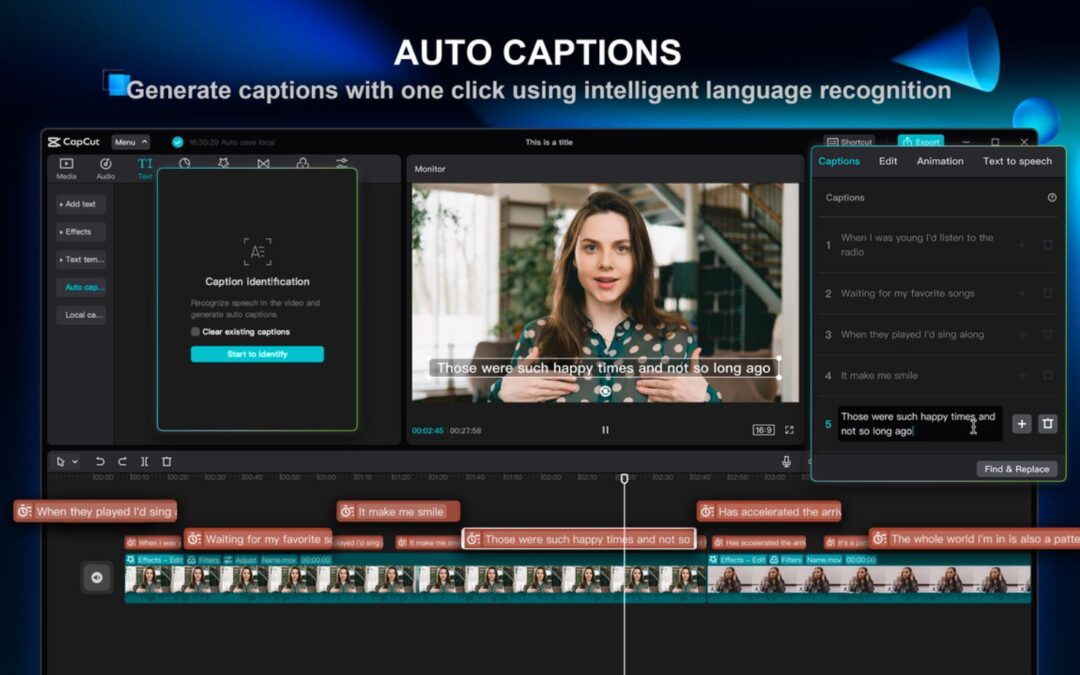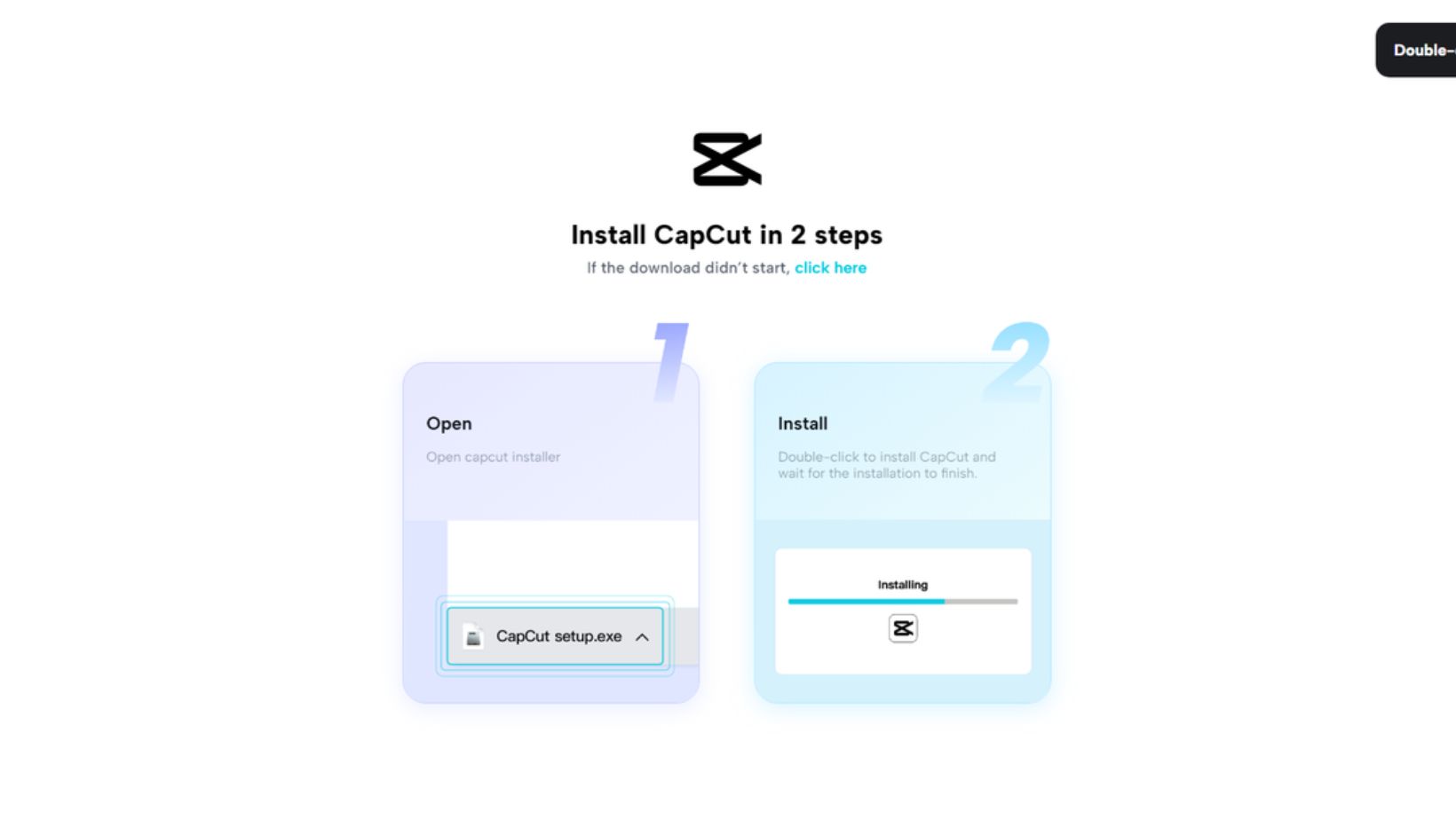Accessibility to educational videos is vital for reaching all learners. Subtitles play a key role by helping hearing-impaired students and non-native speakers understand content better. They provide clarity and enhance comprehension, making learning more inclusive. CapCut, a powerful video editing software, allows users to add subtitles to their videos.
While it offers many features for free, some advanced options may require payment. This makes it a great choice for educators looking to improve accessibility in their content. For more insights on enhancing educational videos, read the complete blog.
Importance of Adding Subtitles to Class Videos
Adding subtitles to class videos is a great way to boost learning. Subtitles help all students understand better, especially those who are not native English speakers. They can see the words on the screen and grasp technical terms more easily. This makes learning less stressful.
Subtitles also make classes more accessible for students with hearing impairments. These students can read along and fully engage with the material. This participation is key to building a supportive academic setting.
In noisy classrooms or homes, subtitles allow students to follow along without missing important details. They can keep up with the lesson even if distractions are present. This helps maintain focus and improves overall learning.
On top of that, auto-captions can assist in the revision process. Students can return to the video and read the captions to revisit key points. This reinforces what they learned and helps with retention.
In summary, subtitles enhance comprehension and engagement in educational settings. They support non-native speakers, aid hearing-impaired students, and allow for better focus in noisy environments. With tools like auto-captions, students can revisit lessons easily. Adding subtitles is a simple step that greatly affects learning outcomes.
Why Use CapCut Desktop Video Editor for Adding Subtitles
CapCut desktop video editor is a great choice for adding subtitles to your videos. Its user-friendly interface makes it easy for anyone to navigate, whether you’re a beginner or an experienced editor.
Key features include:
- Automatic subtitle generation: CapCut uses AI-powered auto-captions to create subtitles, saving time and effort.
- Customization options: You can change font styles, sizes, colors, and placements to match your video’s theme.
While some advanced features may require payment, the basic tools are free. CapCut supports various video formats, ensuring compatibility with your class videos. To access CapCut, download it from its official website for secure installation. Enjoy a seamless editing experience as you enhance your videos with clear and engaging subtitles.
Steps to Add Subtitles Using CapCut Desktop Video Editor
Install CapCut Desktop Video Editor
To install the CapCut desktop video editor, visit the official CapCut website. Click on the download button for Windows or Mac. The download will start automatically. After the download is complete, open the file and adhere to the prompts to install the software.
After installation, you can use many features for free. However, some advanced features require a subscription. This allows you to access more tools and resources for your video projects. Have fun editing with CapCut and discover its features!
Import the Class Video
To load the class video into CapCut, open the CapCut desktop video editor. Press the “Import” button to choose the video file from your computer. Ensure your video is in a supported format for smooth importing. CapCut supports multiple formats, such as MP4, MOV, and AVI.
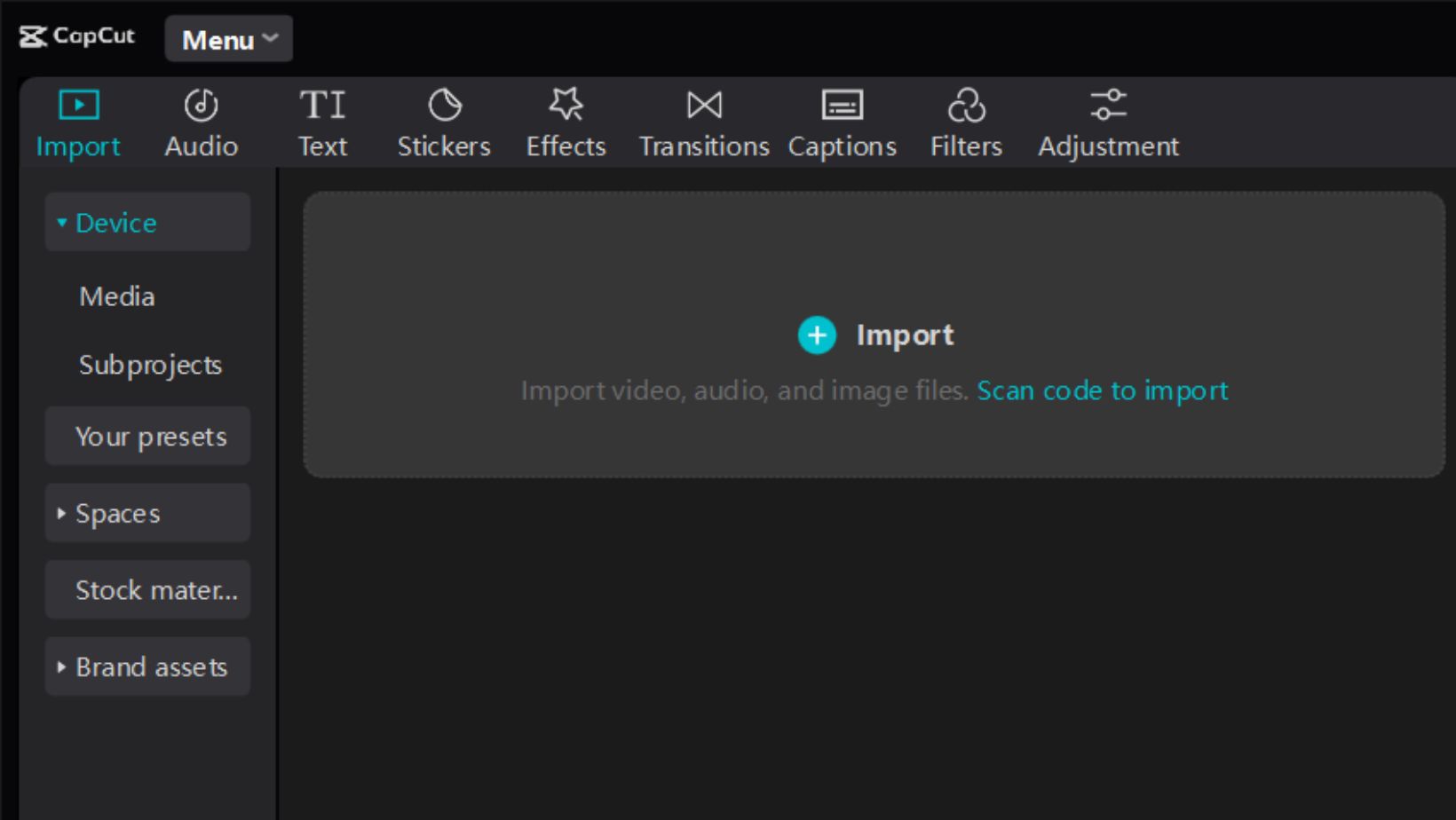
You can also use M4V and WMV files. If your video is in a different format, consider converting it to one of these. Once imported, you can edit your video as needed. Remember to save your work often to prevent losing any modifications. Enjoy editing!
Generate Subtitles Automatically
To use the auto-captions feature in CapCut, open the app and upload your video. Select the “Auto Captions” tool from the main interface. Choose the language spoken in your video and click “Generate.”
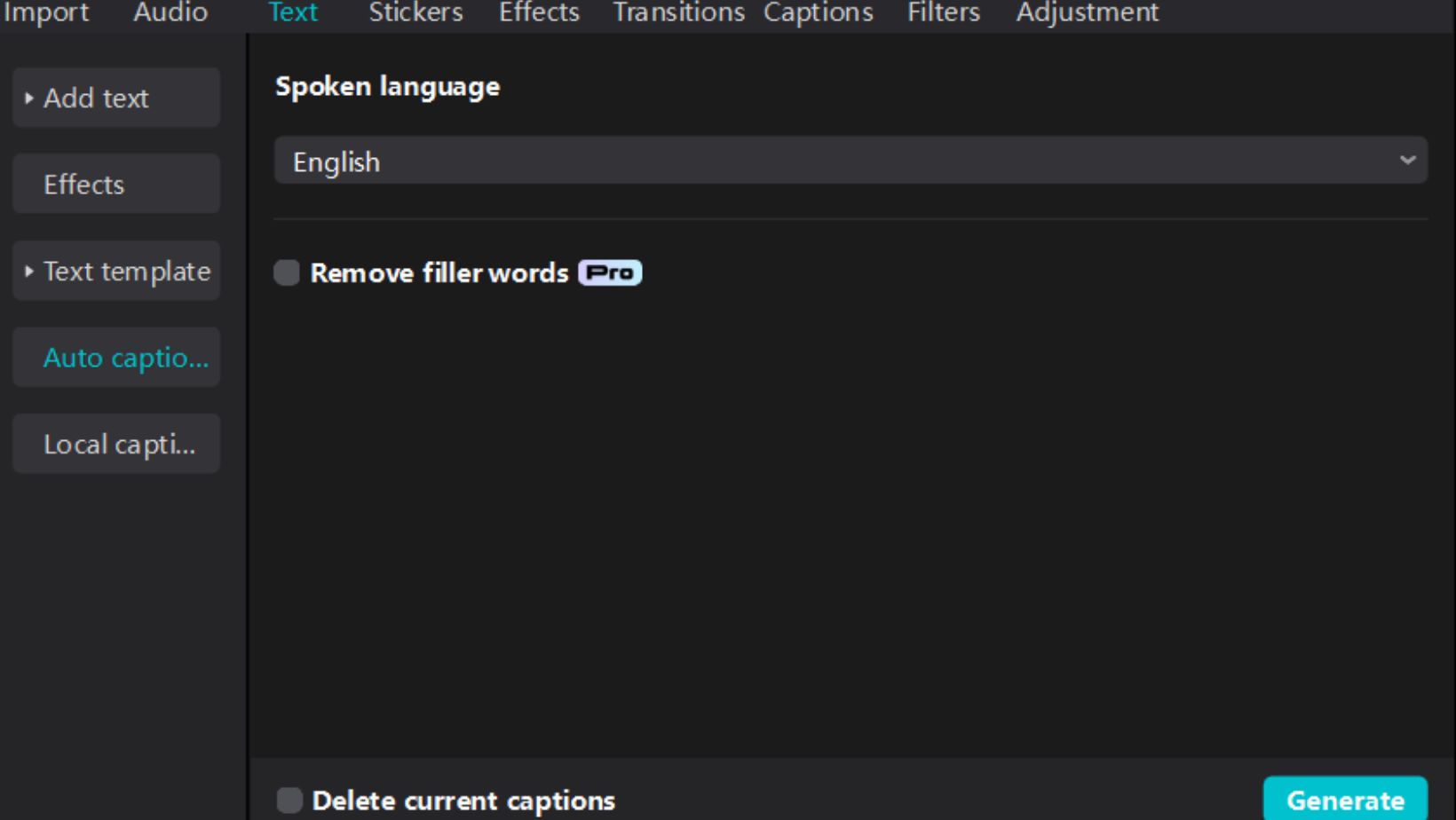
The AI will create subtitles based on the audio. While CapCut’s AI is quite accurate, reviewing and editing the generated subtitles for any mistakes is wise. This ensures your final product is polished and clear, enhancing viewer understanding and engagement.
Edit and Customize Subtitles
Editing subtitles in CapCut is straightforward. Start by selecting the subtitle track and adjusting the text for accuracy. Fonts, colors, and alignment can be personalized to complement your video’s style. This flexibility helps create visually appealing content.
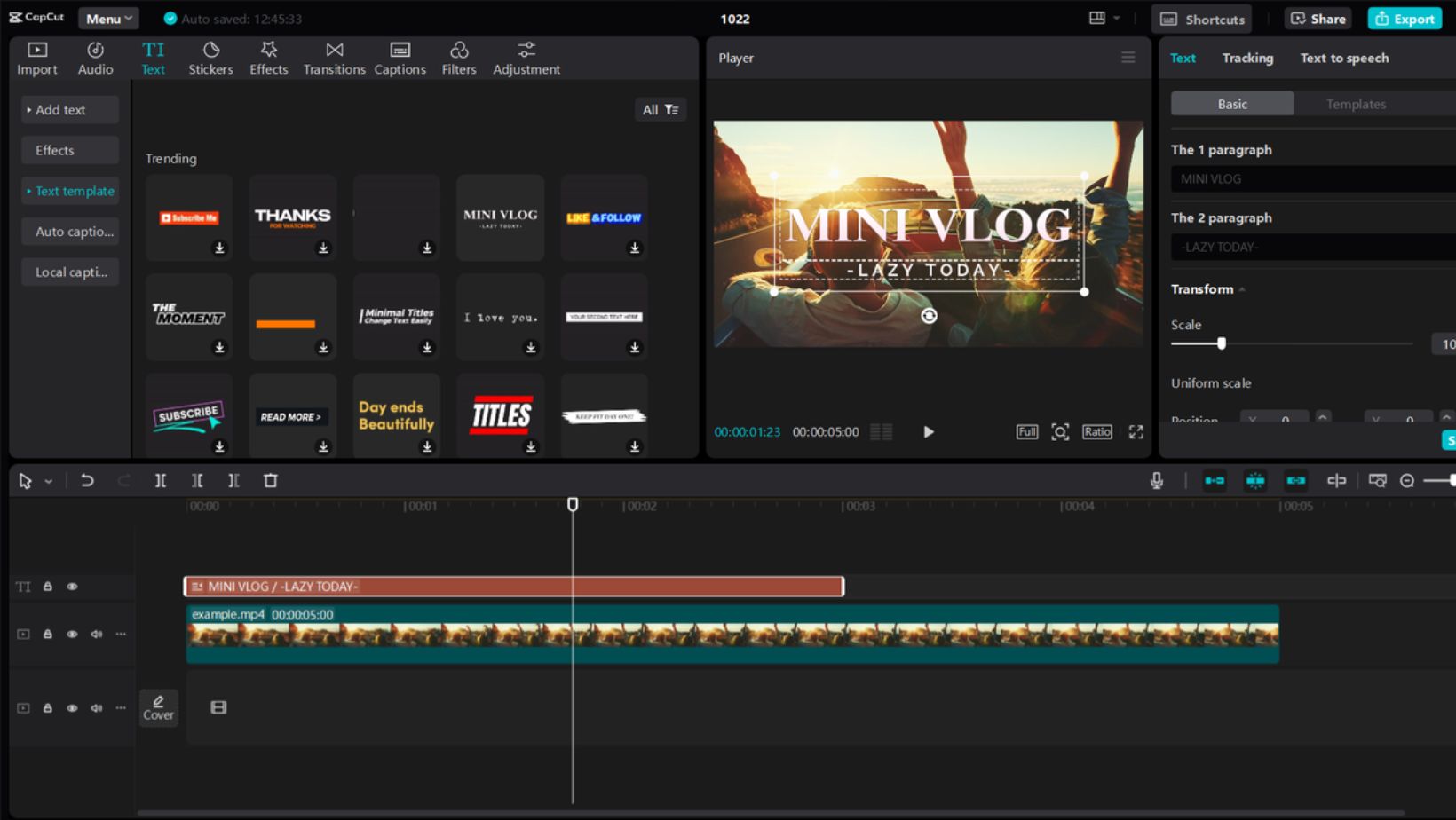
Additionally, CapCut offers features like the ability to remove background from video, enhance your footage, and focus on key elements. These tools make it easy to produce professional-quality videos that engage viewers effectively. With its user-friendly interface, CapCut is an excellent choice for anyone looking to elevate their video editing skills.
Export and Save
To render your video in CapCut Desktop, click the export icon at the top right. A window will appear where you can name your video and choose a folder to save it. Next, select your resolution and frame rate; 4K offers the best quality, but 1080p is also good.
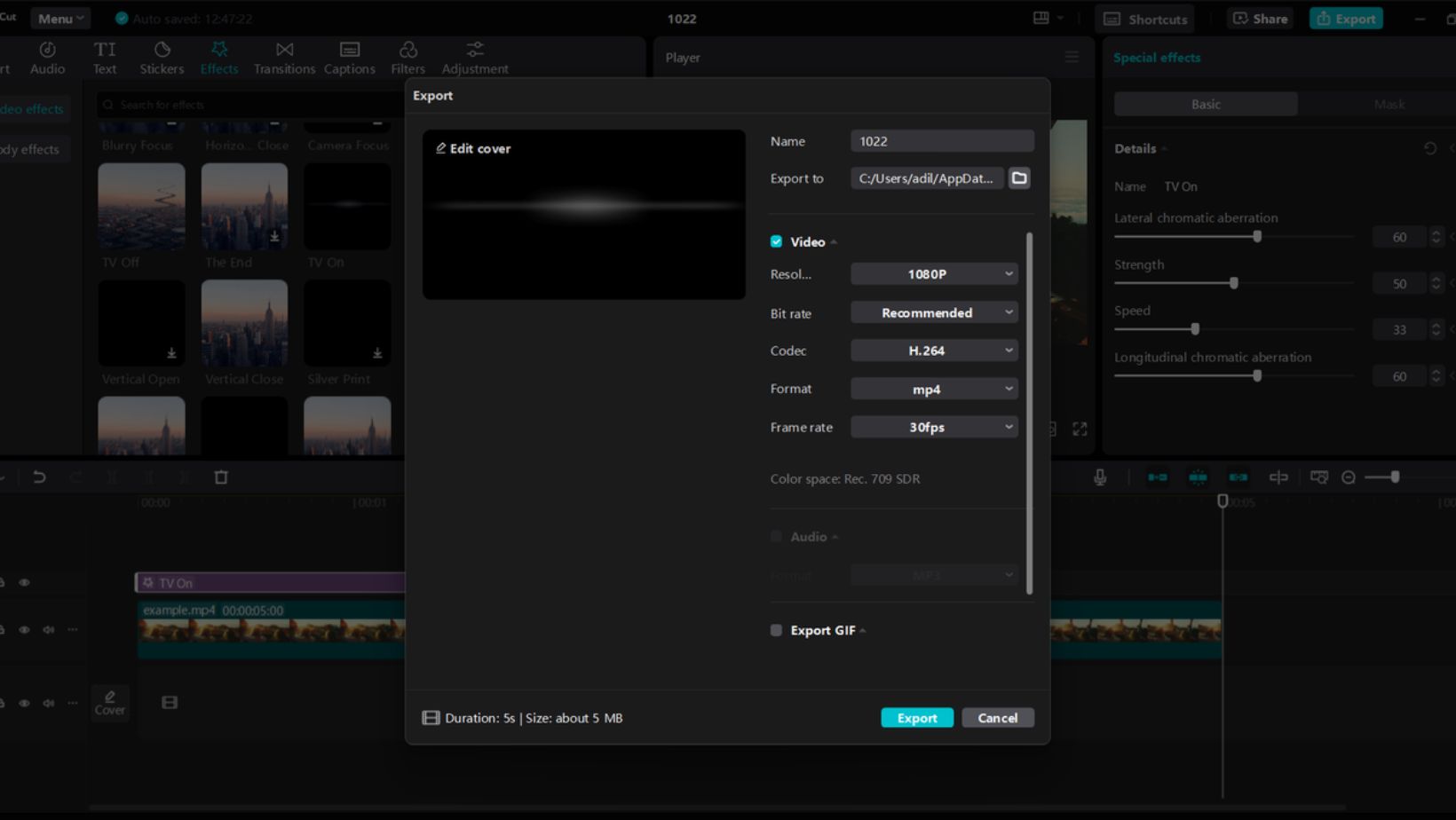
Adjust the bit rate for quality, noting that higher settings use more storage. Once satisfied, click export and wait for the process to finish. Remember that exporting features may vary based on your payment tier, affecting resolution and other options.
Wrapping Up
Adding subtitles to class videos greatly enhances accessibility and engagement. Subtitles make content easier to understand for all students, including those with hearing impairments or language barriers. The CapCut desktop video editor simplifies this process, allowing educators to create subtitles quickly and efficiently. The software offers features like auto-captioning, which saves time and effort.
It is crucial to download CapCut from its official website to ensure a safe experience and fully understand the limitations of its free features. Educators can explore these tools to enhance their lessons, making them more inclusive and impactful. By trying CapCut, teachers can reach a wider audience and improve the overall learning experience for their students.